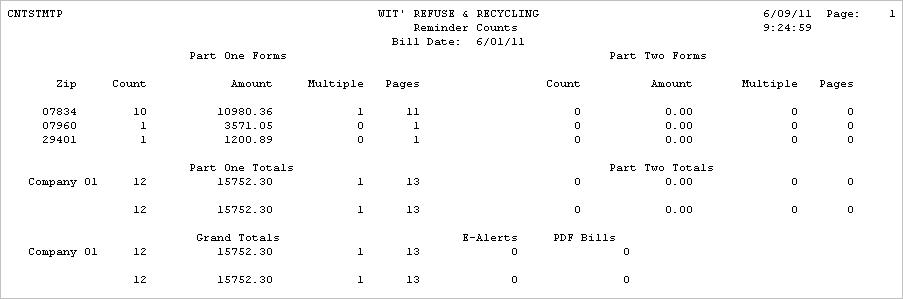Reminder Statements are Statements that are sent out to customers as a late notice or reminder of the Invoices or Balance they still have open. They are generated based on certain Aging selections and can be run for all types of customers. Click here to display a sample of an Reminder.
![]() If you run multiple TYPES of statements (Long statements, postcards, mailers, etc), please make sure your Report Form file has been updated with the appropriate option on the i-Pak values screen.
If you run multiple TYPES of statements (Long statements, postcards, mailers, etc), please make sure your Report Form file has been updated with the appropriate option on the i-Pak values screen.
From the Billing Menu, select Actual Billing - the Reminder Statement option #16 (for a 'test' run, select Pre-Processing Reminders option). A continue window will be displayed.
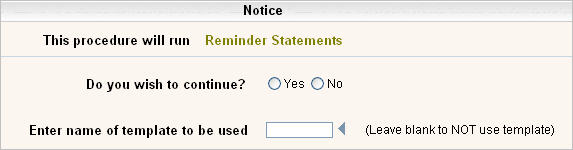
Click on Yes to put a ![]() in the circle to continue, or No to cancel. If you have previously run Reminder Statements and created a Template, you can enter the Template name here. The Template selections will be filled in to the following Company & Cycle selection screens automatically. Click the
in the circle to continue, or No to cancel. If you have previously run Reminder Statements and created a Template, you can enter the Template name here. The Template selections will be filled in to the following Company & Cycle selection screens automatically. Click the ![]() to display your choices for Template names.
to display your choices for Template names.
Click or press ![]() to continue. The Company Selection screen will be displayed.
to continue. The Company Selection screen will be displayed.
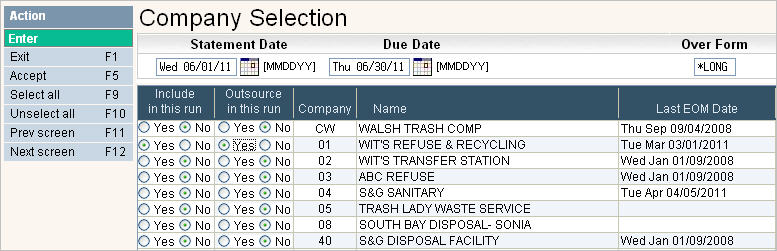
In the Statement Date field, fill in the date you would like to show at the top of the Statements. Type in the date as a number (the / are not needed), or click the Calendar icon ![]() to select the date.
to select the date.
Click on Yes to put a ![]() in the circle to include the company, or No to not include the company. You can click on
in the circle to include the company, or No to not include the company. You can click on ![]() to put a
to put a ![]() in the Yes column for all companies or
in the Yes column for all companies or ![]() to put a
to put a ![]() in the No column for all companies.
in the No column for all companies.
If you would like a Due Date to appear on the Reminder Statement, enter the date they are due in the Due Date field. If you leave this field as 000000, then no Due Date will print.
The Over Form field allows you to easily override the Form Type that is set in Report Form Setup. If you typically generate PCARD (post card) type of reminder statements, but this time want to print Long Form Statements, just key in *LONG in the Over Form field and you will get Long Form Statements instead of Post Cards. Valid options for this field are: *LONG, *SHORT, *MAILR, *PCARD and blank (to use the RFS default).
Click the ![]() button or press F5 to accept and continue. The Cycle Selection screen will be displayed.
button or press F5 to accept and continue. The Cycle Selection screen will be displayed.
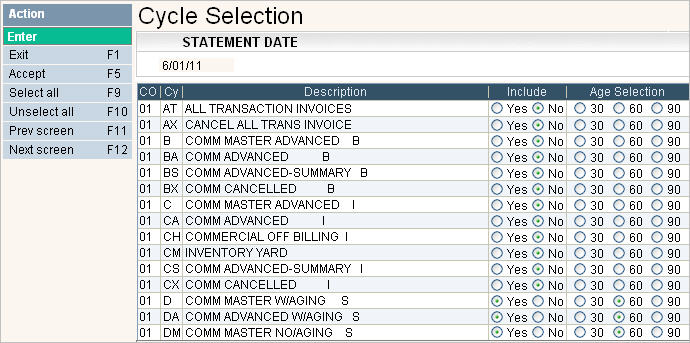
The CO (company), Cy (cycle) and Description (Cycle Description) fields will automatically be filled in. Select if customers in the cycles should be included by clicking on the Yes option in the Include column. This will put a ![]() in the circle. If a cycle should NOT be included, you must select No - leaving this column blank is not an option. You can click on
in the circle. If a cycle should NOT be included, you must select No - leaving this column blank is not an option. You can click on ![]() to put a
to put a ![]() in the Yes column for all cycles or
in the Yes column for all cycles or ![]() to put a
to put a ![]() in the No column for all cycles.
in the No column for all cycles.
Age Selection
This option determines what groups/cycles of customers will get a Reminder Statement - based on their aging bucket balances.
Do you want to send a reminder to customers that have a balance 31 days and older? Click on the 30 option.
Do you want to send a reminder to customers that have a balance 61 days and older? Click on the 60 option.
Do you want to send a reminder to customers that have a balance over 91 days? Click on the 90 option.
Leave blank if Include is N.
![]() There is an option in the Company Master to set a
minimum Statement Balance. The Reminder Statement program will look at this field and compare it to the balance in the Aging Bucket you selected above to determine whether or not they will get a Reminder notice. For example, A customer owes $50.00 but only has $0.75 in the 90 day bucket. Your minimum Statement Balance is $2.00 and you select Reminders for over 90. This customer will NOT get a Reminder Statement because the minimum in the 90 day bucket is less than the minimum you set up in the company master.
There is an option in the Company Master to set a
minimum Statement Balance. The Reminder Statement program will look at this field and compare it to the balance in the Aging Bucket you selected above to determine whether or not they will get a Reminder notice. For example, A customer owes $50.00 but only has $0.75 in the 90 day bucket. Your minimum Statement Balance is $2.00 and you select Reminders for over 90. This customer will NOT get a Reminder Statement because the minimum in the 90 day bucket is less than the minimum you set up in the company master.
If there are additional screens of cycles click the ![]() button or F12 to go to the next screen. You can use the
button or F12 to go to the next screen. You can use the ![]() button to go back a screen.
button to go back a screen.
When you are finished selecting the cycles, click on the ![]() button or press F5 to continue.
button or press F5 to continue.
The system will print a list of the Company Selections and Cycle Selections. Review them CAREFULLY before answering Yes to the next question window.
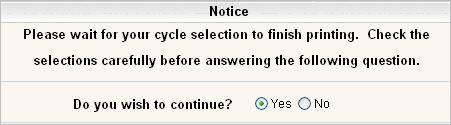

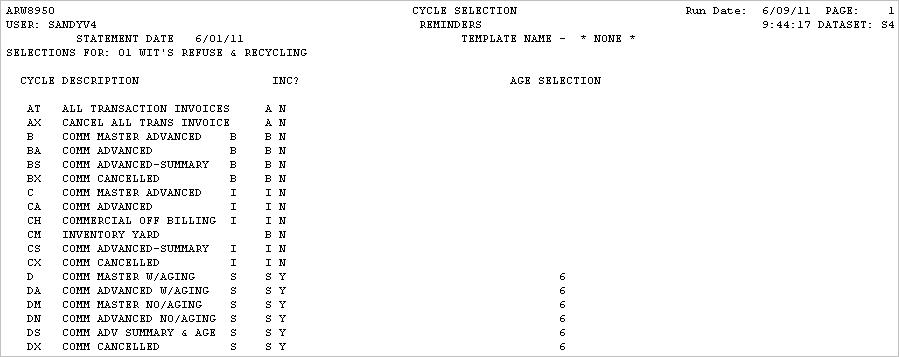
If you want to continue, select Yes and click or press ![]() to continue.
to continue.
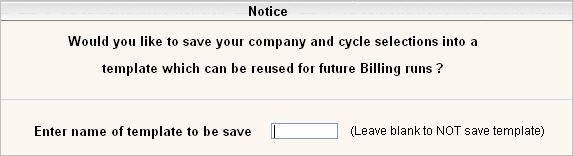
If you want your selections saved in a template, type in a template name in the above screen and press Enter. A message saying your batch has been added to the transaction processor will be displayed.
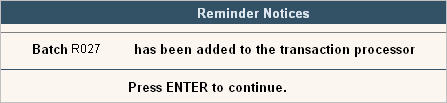
CNTSTMTP - A count of all invoices printed by zip code, along with a count of E-Alerts (email alerts that the bill is ready to be viewed) and PDF bills that were sent.