Month End is the process of 'Closing the Month' that includes gathering the financial information posted since the last Month End and assigning an 'Accounting Period' to all the transactions. This process IS NOT DATE SENSITIVE. The reports produced are strictly based on transactions posted since the last Month End. There is no such thing as an adjustment to a 'prior' accounting period. Any transactions posted since the last Month End are included in the current Month End totals.
![]() If you are NOT using a different back up procedure, you should run a Month End with a backup through i-Pak (this is set in the Systems Control Master in the Company Master). e-Pak customers - a back up is automatically done by Soft-Pak every night.
If you are NOT using a different back up procedure, you should run a Month End with a backup through i-Pak (this is set in the Systems Control Master in the Company Master). e-Pak customers - a back up is automatically done by Soft-Pak every night.
From the System Tasks menu, go to the Day End/Month End section and select 'MONTH-END PROCESSING'.
![]() If you do not see this option on the System Tasks menu, you may not have security access - check with your system administrator.
If you do not see this option on the System Tasks menu, you may not have security access - check with your system administrator.
The Company Selection screen will be displayed.
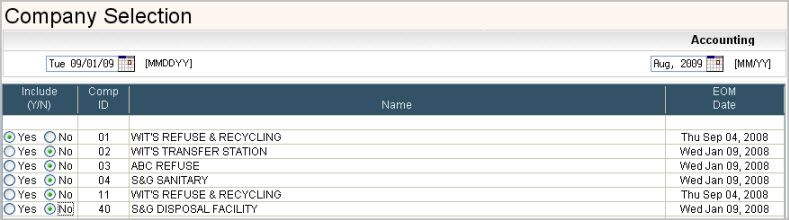
|
Month End Date |
The Date printed on the top of the Month End reports. |
|
Accounting |
Enter the accounting period -the Month and Year you are closing. This may not be the current month (for example, I am closing August on the first of September).
|
|
Include (Y/N) |
Should the company be included in the Month End. Click on Yes or No to put the |
|
Comp ID |
The 2 character company ID - this is a display only field. |
|
Name |
The company name for the company ID. |
|
EOM Date |
The last End of Month date - this is a display field. |
Fill in the screen with your selections and click or press ![]() to continue. The system will print a list of your Company selections.
to continue. The system will print a list of your Company selections.

Review the list carefully before answering the following question.

Click on Yes to put a ![]() in the circle and continue or No to cancel. Click or press
in the circle and continue or No to cancel. Click or press ![]() to accept and continue. The options screen will be displayed. The following 2 screens are the same as for Day End since the first part of Month End is the Day End procedure.
to accept and continue. The options screen will be displayed. The following 2 screens are the same as for Day End since the first part of Month End is the Day End procedure.
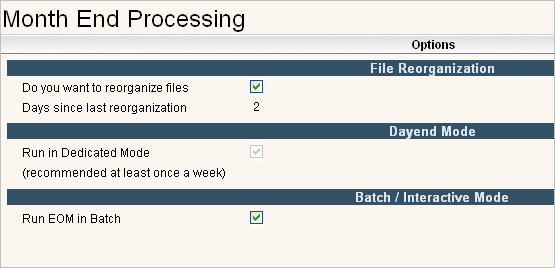
Fill in the screen with your selections by clicking in the box to answer Yes, leave box empty to answer No
|
File Reorganization |
|
|
Do you want to reorganize files |
Do you want the files to be reorganized? This is a basic file clean up option that assists in improving response time. Soft-Pak suggests you do this once a month. |
|
Days since last reorganization |
This is a display only field - telling the number of days since the last file reorganization was done. |
|
Run in Dedicated Mode |
This field is display only since you are required to run Month End in dedicated mode. |
|
Batch / Interactive Mode |
|
|
Run EOM in Batch |
Do you want to run the Month End procedure in batch so that the computer used to submit the Month End can be used for other functions? Soft-Pak suggests that you always answer this as Yes. |
Click or press ![]() to accept and continue, the schedule time screen will be displayed.
to accept and continue, the schedule time screen will be displayed.

|
Instructions |
|
|
Start time |
If you want to schedule Month end to run at a later time, enter the time here (in military time). If you want to run it immediately, leave the time blank. |
|
Should Month End wait for all TP jobs to finish |
This is a display only field. Month End requires that all Transaction Processor jobs are complete before it can start. |
|
System status |
This field tells how many users are signed onto this dataset at the current time. When running Month End in dedicated mode, these users will be given a message to sign off. If they don't sign off within 3 minutes, then their sessions will be ended so Month End can continue. Go to the System Administration menu, option # 44 to see any users that are signed on. This field also tells if i-Pak is Stopped (in dedicated mode) or not. |
|
Transaction Processor Status |
|
|
Batch Counts |
Displays the status of Batches in the Transaction Processor. |
Enter your selections and click or press ![]() . The system will prompt you to confirm your selections and continue:
. The system will prompt you to confirm your selections and continue: ![]() . Click or press
. Click or press ![]() to accept and continue with Month End processing.
to accept and continue with Month End processing.
Runs Day End process. Prints all Day End reports.
Updates Last ‘EOM’ date in the Company Master.
Runs 1st Custom End of Month procedure (CSTEOM1).
Gathers all current sales transaction and marks them with Accounting Period (YYYYMM) and Accounting Month Year ( YYMM) in the SALE file. Creates the LMSALE file (last months Sales)
Prints Detail Sales report with Deferred Revenue (ARDEFRP).
Prints Sales report by General Ledger Code (ARDEF2P).
Prints List of all Invoices for the Month (ARW545P).
Prints List of Auto Charges (ARW545P).
Prints List of Finance Charges (ARW545P).
Post summary journal entries from the months sales to master journal entry file (GLFL).
Creates Sales Deferred Revenue transactions if the option is turned on.
Prints summary list of Cash Receipts (LSTCSHP).
Prints summary list of Deposits (LSTDEPP).
Prints summary list of Deposit Refunds (LSTREFP).
Prints list of Automatic Journal Entries (LSTGLFP).
Prints Cash Basis Sales Tax Report (STCASHP).
Prints Accrual Sales Tax Report (STACRUP).
Creates LMPAID (last month paid) file and clears month to date payments from Sales File (field = SMTD).
Updates aging & clears current payments and current charges field on the Customer Profile screen for Non Balance Forward customers only.
Prints Aged Trial Balance - summary and detail.
Updates Customer Financial Information fields (CFIN) with month end data.
Creates Unbilled Revenue reports (AC0071P=Detail, AC0072P=Summary by Co/Route, AC0073P=Summary by Co/GL code).
Updates Scale-Pak Inventory Management if active.
Rebuilds the Open Invoice total file (INVT).
Reorganize Files (removes deleted records) – assists in providing a more efficient response time.
Runs Vehicle Management Month End if active.
Performs Month End processes for Accounting Interfaces if active.
Runs 2nd Custom ‘End of Month’ procedure (CSTEOM2).
Updates flag that End of Month was completed.
End of Process.