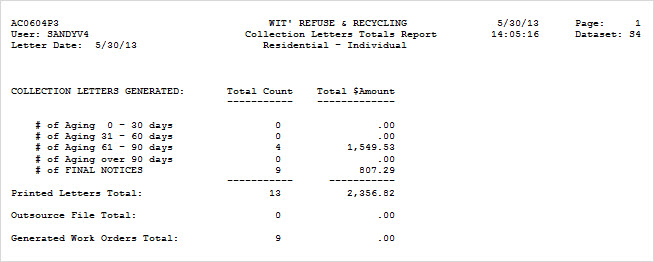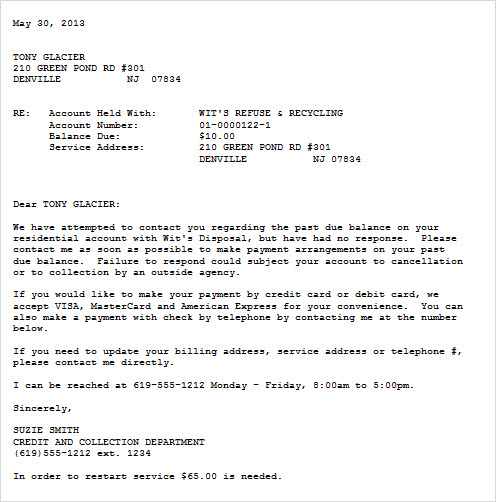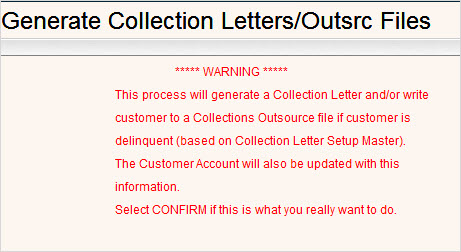
Once the edit lists have been reviewed and any additional changes to the customers have been completed, you are ready to generate the letters.
From the i-Pak Collections Processing Menu, select Generate Collection Letters. A Warning Screen will be displayed as a precaution.
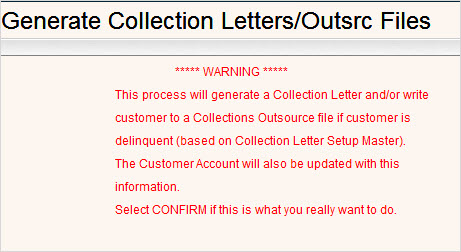
Press ![]() to confirm and the Generate Collection Letters/Outsrc Files selection screen will be displayed.
to confirm and the Generate Collection Letters/Outsrc Files selection screen will be displayed.

Enter the Collection Letter Date that you want to be printed on the top of the letter. This will also be the date that will be displayed in the ‘date letter sent field’ on the additional info tab of the customer profile. You can either type in the date or use the calendar icon to select the date.
If you have previously run Collection Letters and created a Template, you can enter the Collection Template Name here. The Template selections will be filled in with the Company & Cycle selection screens automatically. Click the ![]() to display your choices for Template names.
to display your choices for Template names.
Press ![]() to confirm and continue to the company selection screen.
to confirm and continue to the company selection screen.
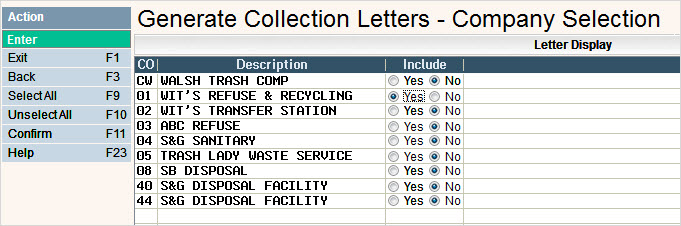
Click on Yes to put a ![]() in the circle to include the company, or No to not include the company. You can click on
in the circle to include the company, or No to not include the company. You can click on ![]() to put a
to put a ![]() in the Yes column for all companies or
in the Yes column for all companies or ![]() to put a
to put a ![]() in the No column for all companies.
in the No column for all companies.
Click ![]() to confirm and continue. The Cycle Selection screen will be displayed.
to confirm and continue. The Cycle Selection screen will be displayed.
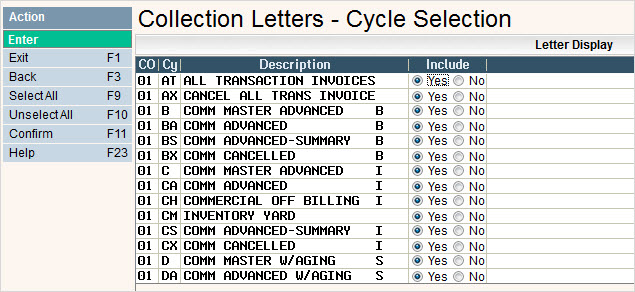
The CO (company), Cy (cycle), Description (Cycle Description) will automatically be filled in. Select the cycles you want included in this run by clicking on the Yes option in the Include column, this will put a ![]() in the circle. If a cycle should NOT be included, you must select No - leaving this column blank is not an option. You can click on
in the circle. If a cycle should NOT be included, you must select No - leaving this column blank is not an option. You can click on ![]() to put a
to put a ![]() in the Yes column for all cycles or
in the Yes column for all cycles or ![]() to put a
to put a ![]() in the No column for all cycles.
in the No column for all cycles.
When you are finished selecting the cycles, click ![]() to continue.
to continue.
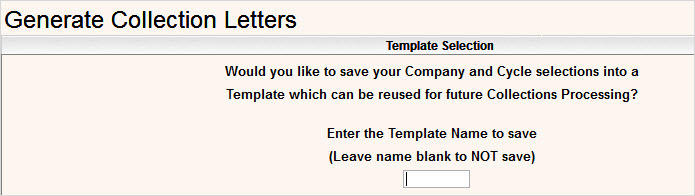
If you want your selections saved in a template, type in a template name in the above screen and press ![]() . A message saying your batch has been submitted will be displayed.
. A message saying your batch has been submitted will be displayed.

Press ![]() to continue.
to continue.
Reports and Letters
You will get several summary and other informational reports in addition to the Collection Letters themselves.
| Report Name | Title/Description |
| AC0604ER |
List of Work Orders NOT Generated during Collection Letter Run due to errors. |
| AC0604WO |
List of Work Orders Generated during Collection Letter Run |
| AC0604P3 |
Collection Letters Totals Report A summary report indicating the total number of Printed Collection Letters, Outsource Files and Work Orders generated. A separate copy of this report will be generated in your spool file for Residential-Individual, Residential-National, Commercial-Individual and Commercial-National. (Commercial is anything Non-Residential). |
| AC0641P1 |
Collection Letter Outsource Files Created Report |
| COLLCI01 |
Commercial Collection Letters - Individual 01-30 days |
| COLLCI30 |
Commercial Collection Letters - Individual 31-60 days |
| COLLCI60 |
Commercial Collection Letters - Individual 61-90 days |
| COLLCI90 |
Commercial Collection Letters - Individual 90+ days |
| COLLCIF |
Commercial Collection Letters - Individual Final |
| COLLCN01 |
Commercial Collection Letters - National 01-30 days |
| COLLCN30 |
Commercial Collection Letters - National 31-60 days |
| COLLCN60 |
Commercial Collection Letters - National 61-90 days |
| COLLCN90 |
Commercial Collection Letters - National 90+ days |
| COLLCNF |
Commercial Collection Letters - National Final |
| COLLRI01 |
Residential Collection Letters - Individual 01-30 days |
| COLLRI30 |
Residential Collection Letters - Individual 31-60 days |
| COLLRI60 |
Residential Collection Letters - Individual 61-90 days |
| COLLRI90 |
Residential Collection Letters - Individual 90+ days |
| COLLRIF |
Residential Collection Letters - Individual Final |
| COLLRN01 |
Residential Collection Letters - National 01-30 days |
| COLLRN30 |
Residential Collection Letters - National 31-60 days |
| COLLRN60 |
Residential Collection Letters - National 61-90 days |
| COLLRN90 |
Residential Collection Letters - National 90+ days |
| COLLRNF |
Residential Collection Letters - National Final |