To make changes on a Customer's account, you must be in Update mode. From the Customer Profile screen, click on the ![]() button or press F13 (shift F1), the Customer Profile screen will changed from Inquiry to Update mode.
button or press F13 (shift F1), the Customer Profile screen will changed from Inquiry to Update mode.
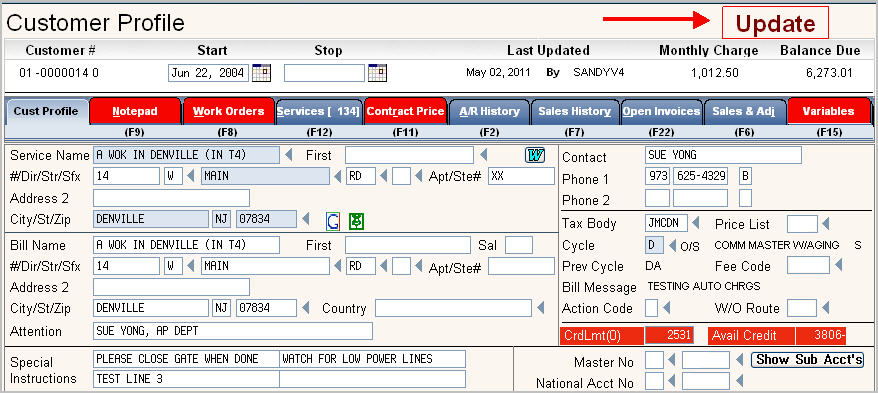
Make the necessary changes, and click or press ![]() to accept the changes. The data has been changed message will be displayed at the bottom of the screen:
to accept the changes. The data has been changed message will be displayed at the bottom of the screen:
![]()
You can click any of the Tabs (such as Notepad, Services, etc) to add additional information to the Customer's account; this will save the new account and display the screen/tab you selected.
You can click or press ![]() to accept changes - this will save the new account and return you to the Customer Search screen.
to accept changes - this will save the new account and return you to the Customer Search screen.
![]() If you select Back, Main or Refresh - your new Customer will NOT be saved. These are 'undo' keys.
If you select Back, Main or Refresh - your new Customer will NOT be saved. These are 'undo' keys.