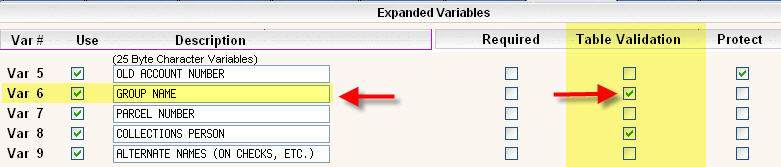
Variable fields in i-Pak are user/company defined 'extra' fields that can be used for specific purposes or situations in your environment. There are 14 in total that are activated in the company master. Some are 'alpha numeric' and can have 'tables' or defined specific choices or free form text (Variables 3-9) and some are numeric only (1,2,10-14).
If Expanded Variable 6 is activated in the company master (Expanded Variables tab) and is set to use a 'table validation', the choices or table options must be set up in the Expanded Variable 6 file.
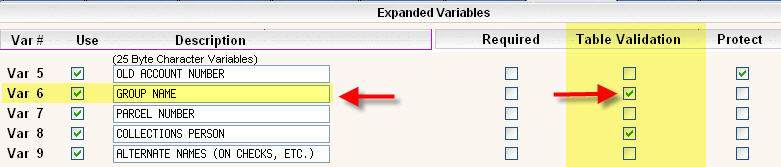
From the System Administration menu, select Master Files.
From the Master Files menu, select Expanded Variable 6. Either the Variable 6 search screen or scan screen will be displayed depending on the settings in the system master record. We will begin with the search screen.
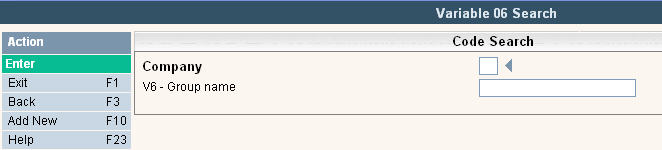
To search, use either the Variable 6 Code search or Code Description search. You can also just type in a company id and press enter and the system will display the Variable 6 Scan screen. Select the one you want to view by double clicking on the line item.
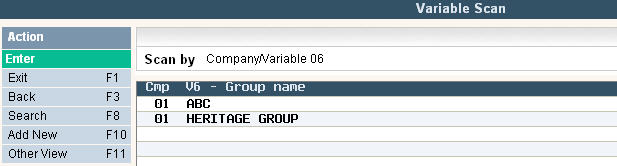
To make changes select the one you want to update by double clicking on the line item. Once you have made any changes click or press ![]() to accept. The system will display the message:
to accept. The system will display the message:
![]() . Click or press
. Click or press ![]() to accept the changes and return to the Variable 6 Scan screen.
to accept the changes and return to the Variable 6 Scan screen.
To delete a code: from the Variable Scan screen select the code by double clicking on the line. Once in the Entry/Update screen click or press ![]() .
.
The system will display a confirmation message on the bottom of the screen: ![]() .
.
![]() There is NO UNDO button, once a code is deleted it is gone.
There is NO UNDO button, once a code is deleted it is gone.
Click or press ![]() to confirm deletion.
to confirm deletion.
To add a new code click or press and the Variable 6 Entry/Update screen will be displayed.
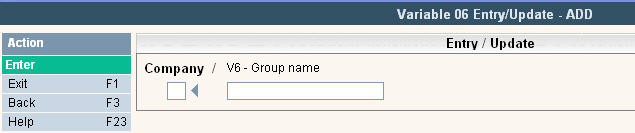
In the Company field enter your company ID.
In the Variable 6 field enter the choice for variable 6 (depending on how variable 6 is defined). In our example we are using Variable 6 as a 'Group Name'.
In the Description enter the description for the Variable 6 option.
Once you have filled out the appropriate fields, click or press ![]() to accept. The system will give you a message
to accept. The system will give you a message ![]() .
.
Click or press ![]() to accept the changes and return to the Variable Scan screen.
to accept the changes and return to the Variable Scan screen.