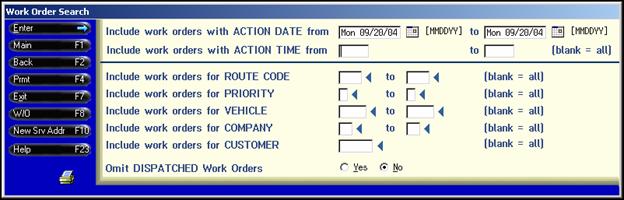
On-Line Dispatching is a computer display of all open work orders that match the criteria on the selection screen (date, range of dates, routes, etc.). The dispatching of the work orders is a critical step in the processing of Driver’s Logs, as it is the action that creates the Driver’s Log record or adds the work orders to an existing log.
Accessing On-Line Dispatching:
1. From the i-Pak Master Menu, select option #1 – Customer Service (CUS)
2. From the Customer Service Search Menu, select Dispatching (F12) from the left toolbar.
-- OR --
1. From the i-Pak Master Menu, select option #6 – Operations (OPR)
2. From the Operations Menu, select option # 1- Dispatch Work Orders.
The On Line Dispatching selection (Work Order search) screen will be displayed:
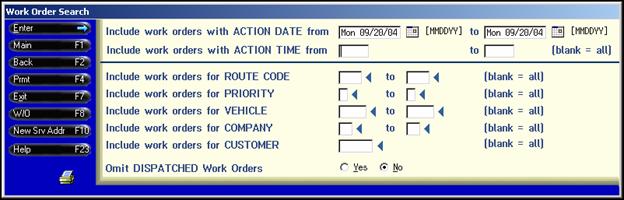
Type in the criteria to select specific work orders – your selection can be very broad or it can be very specific depending on how many fields are used to select the work orders. Press Enter or click on the Enter button on the left hand tool bar to display selected work orders. The On Line Dispatching – Open Work Orders screen will be displayed.
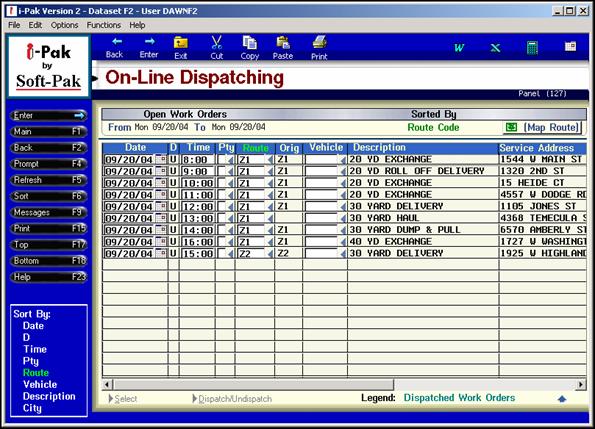
From On-Line dispatching select a work order to be assigned to a driver – Double click on the line, or highlight the line and click on the Select button on the bottom of the screen. The Work Order Dispatch screen will be displayed.
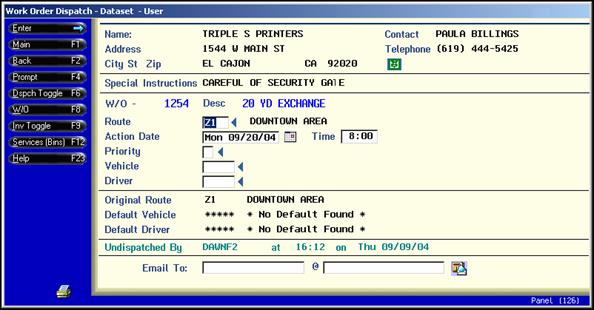
‘Dispatch’ the work order by assigning the route to the work order. (In our example above, we are using ‘zoning’ to group work orders together by geographical area). We will change the route from Zone 1 (Z1) to the actual route that will do the work order – 501. You can also fill in the vehicle and driver at this point. Once all pertinent information has been filled in, ‘dispatch’ the work order by pressing F6 or clicking on the Dspch Toggle button on the left hand tool bar. See below:
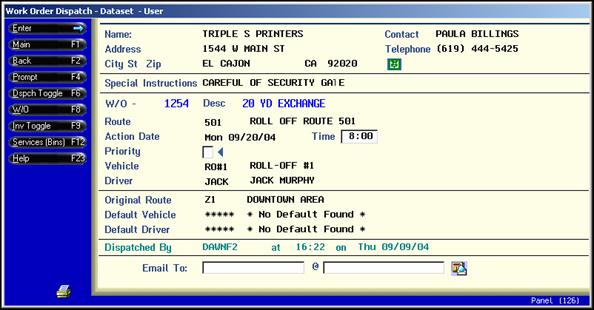
This work order has been ‘dispatched’ to Route = 501, Vehicle = 501, and Driver = JACK. Once the work order has been dispatched, a Driver’s log entry for that date, route, vehicle and driver is created. If a log already exists with the same key, the work order will be added to the log
Once a work order has been dispatched, it will appear in teal on the On-Line Dispatching screen. In addition, a ‘D’ will be displayed in the ‘D’ column between Date and Time indicating the work order has been dispatched:
![]()
Once all the work orders have been dispatched, the Work Orders are printed for the drivers via the Operations menu. The Driver fills out a Driver Information sheet providing detailed information for each work order and general information for the day.
![]() A 'dispatched' work order can not be changed. If changes are required, the work order must first be 'un-dispatched', make the changes needed, then re-dispatch the work order.
A 'dispatched' work order can not be changed. If changes are required, the work order must first be 'un-dispatched', make the changes needed, then re-dispatch the work order.