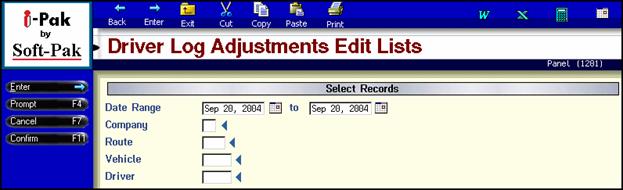
From the Productivity Functions menu, select Driver Log Adjustment Edit (option #5). The Driver Log Adjustments Edit list selection screen will be displayed.
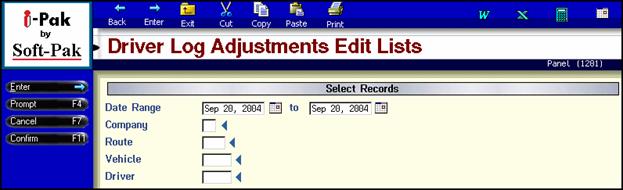
Enter the criteria you want to use to print the edit list(s). Enter a date or range of dates, the company id, route, vehicle, and driver. If you want ‘all’ of a certain category – leave the field blank. In our example above, we will print the adjustment edit lists for September 20th, all companies, all routes, all vehicles and all drivers. Press Enter or click the Enter button on the left hand tool bar to continue. You will then be prompted to Press F11 (or click on the confirm button on the left hand tool bar) to continue.
![]()
You will then get a message that your request has been submitted to batch – press Enter (or click on the Enter button on the left hand tool bar) to continue. Your adjustment edit lists will be sent to your spool and should begin printing. The next step is to post the Driver Log Adjustment batch.
