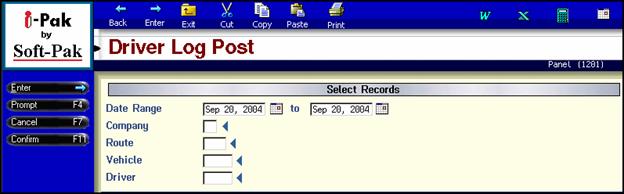
This process automatically generates a report indicating any errors in the posting process (see prior page for example). If there are any errors, then the posting process is halted so they can be corrected. If there are no errors reported, the log was posted successfully.
From the i-Pak Master menu, go to the Productivity Functions menu (option# 8). Select Driver’s Log Post (option # 3) the Driver Log Post selection screen will be displayed.
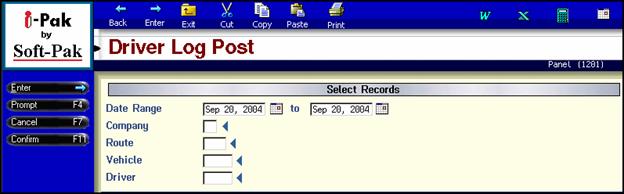
Enter the criteria you want to use to select the logs to post. Enter a date, or range of dates, the company id, route, vehicle, and driver. If you want ‘all’ of a certain category – leave the field blank. In our example above, we will post Driver logs for September 20th 2004, all companies, all routes, all vehicles and all drivers. Press Enter or click the Enter button on the left tool bar to continue. You will then be prompted to Press F11 (or click on the Confirm button on the left tool bar) to continue.
![]()
You will then get a message that your request has been submitted to batch – press Enter (or click on the Enter button on the left tool bar) to continue. The logs will then be posted and any posting reports will be sent to your spool and should begin printing.
