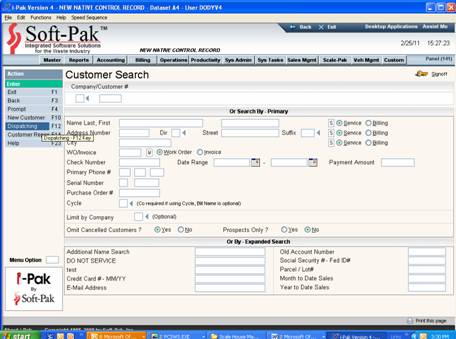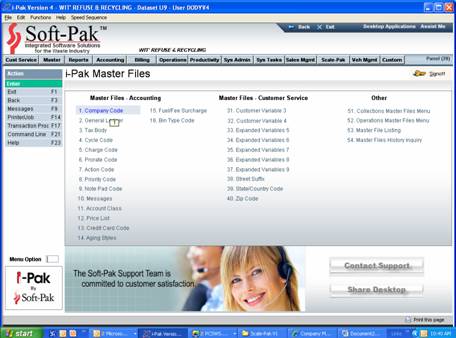
Contact Soft-Pak to activate Scale-Pak for the company code you select for your disposal facility. The master file set up process should be done by an administrator. Access to these master files is controlled in i-Pak, scale operators should not be authorized to change the master files. See i-Pak security documentation for more information.
Company Master
The Company Master sets the configuration for the company or scale facility. The company identifier consists of (2) alphanumeric characters such as: 01, 02, A1, etc. Soft-Pak recommends using a numeric identifier (01, 02).
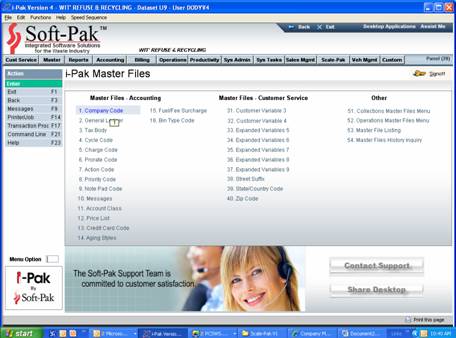
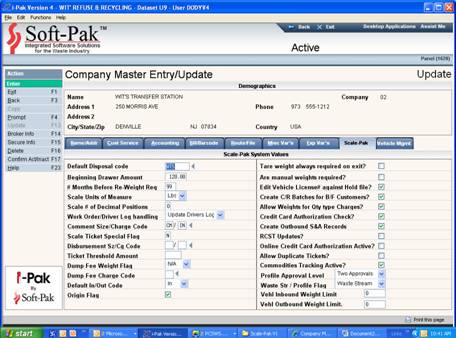
Set the company up in the company master file. See i-Pak instructions for tabs other than the Scale-Pak tab.
Default Disposal Code:
This represents the abbreviated code or identifier for the Disposal Facility, such as the Landfill Name, Transfer Station Name, etc. (LV = Lakeview Landfill). The Landfill Code is used in Reports and various updating functions in i-Pak such as work orders and productivity. This must be set up in the Disposal Master, click on the prompt arrow to select. If this is a new disposal site see instructions below to add it.
Tare Weight always required on exit?
In other words, do you weigh the trucks on the way out after dumping and therefore not store the Tare Weight for the applicable Truck / Container? Check this box if the tare weight will never be defaulted & always require an empty weight. Do not check this box if the tare weight can be stored in the vehicle/container ID file.
Beginning Drawer Amount:
The amount in this field can be used for balancing the cash drawer at the end of the shift to end of the day.
Are manual weights required:
Click this box if you are using Scale-Pak and it is not connected to a scale.
# of months before re-weigh required:
At the Vehicle level you will have the ability to set up the Tare Weight of the Vehicle and/or Container/Box, as well as the last date it had been weighed. This option determines how often you will require those vehicles to be re-weighed and the Tare Weight re-recorded. (NOTE: This could be a state-mandated number of months.) If Tare weight is NOT required, then this will force a re-weigh after the number of months entered. There is a bypass to this flag in the vehicle/container ID file.
Edit Vehicle License # against hold file:
Click this box to edit the vehicle license # against the hold file. This is used to prevent repeat transactions with a customer; an example might be a customer who passed a bad check or credit card.
Scale Units of Measure:
Defines the unit of measure used on the scale.
Create Cash Receipt batches for balance forward customers::
Click this box to automatically create cash receipt batches for point of sale transactions.
Scale # of Decimal Positions:
Defines the number of decimal position the scale sends to Scale-Pak.
Allow Weights for Quantity type Charges:
Click this box to allow weight for transactions that bill by a unit of measure such as by the yard or each, that doesn’t relate to a weight.
Work Order / Driver Log handling:
When scale transaction are posted for one of your own hauling companies set up in i-Pak, this process can automatically update productivity (which in turn updates work orders), work orders, or you can set this to update the work order and change the status to make it ready to post for billing. This updates the disposal site, material, quantity and cost from Scale-Pak into the work orders and or productivity.
Credit Card Authorization Check:
Click this box to allow the entry of the authorization # for credit card transactions. If this is not checked, the authorization # will automatically populate and cannot be changed.
Comments Size/Charge Code::
Enter the size and charge code to be populated in the sales history file for comments enter in to Scale-Pak transactions. Note: these size / charge codes can be configured to print on a bill or not, see i-Pak documentation.
Create Outbound Sales Adjustments:
Although Scale-Pak always creates scale transactions, some disposal sites do not record a sale for outbound transactions. Check this box to create sales adjustments for outbound loads.
Scale Ticket Special Flag:
This does nothing in the standard version of Scale-Pak. Some customers have custom programs that may print scale tickets differently based on this flag.
RCST Updates:
Scale transaction for one of your own hauling companies set up in i-Pak can update productivity for scheduled routes. This updates the disposal site, material, quantity and cost.
Disbursement Size/Charge Code:
Define
Online Credit Card Authorization Active:
Clicking this box enable Scale-Pak to validate, authorize and process credit card payments.
Ticket Threshold Amount:
This is used at recycling centers. Setting this dollar will require that customer information be entered for cash customers being paid more than this amount for recycled materials. This facilitates reporting.
Allow Duplicate Tickets:
Check this box if you want Scale-Pak to allow duplicate ticket #s.
Dump Fee Weight Flag:
Defines the unit of measure used for calculating (an additional) dump fees
Commodities Tracking Active:
Indicated is Scale-Pak should validate customer purchase orders and get pricing from them.
Dump Fee Charge Code:
Defines the charge code for the additional dump fee charge
Profile Approval Level:
Defines how many users are needed to approve special, hazardous, or other waste that requires a profile to accept the customer/generator’s waste.
Default In/Out Code:
Defines the default scale transaction type, either inbound, outbound or not defaulted. Most disposal sites default this to inbound.
Origin Flag:
Check this box to require the area of origin the material brought in came from. This is frequently used for reporting to various governing bodies.
Vehicle Inbound Weight Limit:
If this is populated this will prevent inbound transactions for vehicles weighing more than this amount.
Vehicle Outbound Weight Limit:
If this is populated this will prevent outbound transactions for vehicles weighing more than this amount.
![]() Tip: Each Disposal site must be set up as a separate Company ID. Also, it is recommended to set 'Force Tax body' = Y in i-Pak customer service, since the tax body represents the 'Origin' of the waste/material for Scale-Pak customers.
Tip: Each Disposal site must be set up as a separate Company ID. Also, it is recommended to set 'Force Tax body' = Y in i-Pak customer service, since the tax body represents the 'Origin' of the waste/material for Scale-Pak customers.
Disposal Site Master
The Disposal Site Master is used to define the disposal facility as used in Scale-Pak and to in the i-Pak and e-Pak systems through the Route Costing, Driver Logs and Landfill Reconciliation of the Hauling Company.
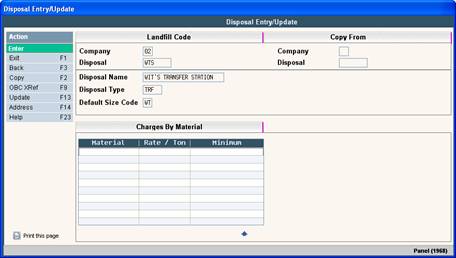
Disposal code:
Each Scale-Pak company needs to have a disposal site set up in this file. This disposal code is entered into the Scale-Pak company master file
Disposal Name:
Enter the name or a description of the disposal facility.
Default Size Code:
All scale transactions and the sales transactions that are generated from Scale-Pak have a size/charge code to define the charges. This default size code represents the size portion of the Size/Charge code that will be defaulted into the ticket transaction screen. The combination of this code and the 'Default Charge Code' from the Material Master must be valid codes set up in the Charge Code Master.
Charges by Material:
Ignore these fields, this is not used in Scale-Pak.
Material Master
The Material Master is used to define the material being disposed. This master file should contain all materials you might encounter at the disposal facility. It is also used in conjunction with the Unit of Measure Master in all i-Pak applications (Scale Management, Driver Logs, Work Orders and Sales & Adjustments) and will automatically populate the U/M field with the material unit of measure default.

Information required by Scale-Pak:
Incoming Unit of Measure:
Describes the unit of measure this material will be charged in.
Unit of Measure Abbreviation:
Indicate the associated abbreviation code for this unit of measure (note: this must be a valid code set up in the U/M Master).
Default Charge Code:
All scale transactions and the sales transactions that are generated from Scale-Pak have a size/charge code to define the charges. This default charge code will combine with the size code (defaulted from the disposal master) to generate the charge description and price of the scale transaction. Note: the combination of this code and the 'Default Size Code' from the Disposal Site Master must be valid codes set up in the Charge Code Master.
Size Code Override Flag:
Indicates if the scale operator is able to change, prevented from changing or required to change the size portion of the defaulted size & change charge code.
Optional information for Scale-Pak:
Recycle Flag:
Click this box to indicate a material is recyclable
Average Weight:
This is used if populated to calculate a weight for threshold testing when a material isn’t bought by a weight (i.e. per each)
Threshold Weight:
This is used if populated to evaluate the weight for this material threshold testing. Copper recycling is an example where this may be used.
Scrap Value:
This is used for reports for recycled materials
Redemption Vale:
This is used for reports for recycled materials
Process Value:
This is used for reports for recycled materials
Other Value:
This is used for reports for recycled materials
Material on Hand:
Ignore this field it is not used in Scale-Pak
Buy:
Ignore this field it is not used in Scale-Pak
Sell:
Ignore this field it is not used in Scale-Pak
Shrinkage Factor:
Ignore this field it is not used in Scale-Pak
Comparison Rpt:
Ignore this field it is not used in Scale-Pak
Manifest Required:
Click this box if a manifest number is required for all transactions with this type of material. (i.e.: special profiled waste).
Waste Stream Code:
Most materials will be defined as none. Materials that require analysis and profile approvals should be marked here as profiled or hazardous. This activates profile checks and vehicle permit checks in Scale-Pak
Default Location:
The location the materials will go to within the disposal facility is entered by the scale operator. Some materials such as yard waste may always go to a mulching location. Enter the default location for materials that usually should be sent to a different location.
Residual Waste Code:
This field is table driven. Some states require reports that use these codes to classify the material. These reports are custom.
DEP Code:
This field is table driven. Some states require reports that use these codes to classify the material. These reports are custom.
UN/NA Number:
Ignore this field it is not used in Scale-Pak and will be removed.
EPA Coder:
Ignore this field it is not used in Scale-Pak and will be removed.
Haz Mat Number:
Ignore this field it is not used in Scale-Pak and will be removed.
Location Required:
Click this box if you want the scale operator to always choose a location for this material.
![]() Tip: Be sure to create multiple materials for each unit of measurement at material can be charged by. For example, CL could be for co-mingled by the pound and CT for commingled by the ton.
Tip: Be sure to create multiple materials for each unit of measurement at material can be charged by. For example, CL could be for co-mingled by the pound and CT for commingled by the ton.
Tax Body Master
The Tax Body Master is used by the system to control taxation on several levels: franchise fees, surcharges, or other fees including various Landfill fees, etc. It can be used to levy either customer related or service specific fees, or both. In addition, a Tax Body can be used in many reporting functions - especially when reports are needed by geographical or governing areas. The Tax Body then can be set up as a required field on the customer profile screen. See i-Pak or e-Pak System Administration documentation for more details.
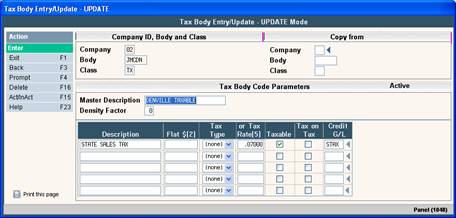
Scale-Pak requires tax bodies be set up to define the origin of the material. In other words, where the waste came from. This is used for reporting. An origin may represent a municipality, town, city, county and/or state depending on how you need to track and report on incoming waste.
Charge Code Master
The Charge Code Master is used by all of i-Pak to define charges. The charge codes can be pointed at specific sales related General Ledger codes to assist accounting with streamlining their sales / revenue reporting. The Charge Code Master controls the charge code "type" and how the code will function. See i-Pak or e-Pak System Administration documentation for more details.
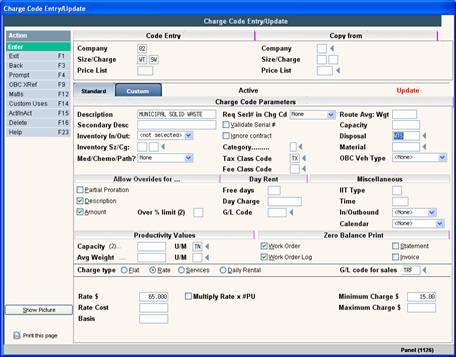
Specific information required in the Charge Code Master related to Scale-Pak are:
Material:
The default Material Code associated with this charge code. If this is populated the system will check it against the material code entered in Scale-Pak. This code must be selected from a valid Material Master code already set up. One way to simplify this, is to keep the Material code and the 'Charge' portion of the Charge Code Master the same.
Allow Overrides for Amount:
Click this box if you want the scale operator be able to change the amount charge for the scale transaction.
Charge type:
Define the charge as a flat or rate price.
Minimum Charge:
If the 'Total' dollar amount (Rate x quantity) does not exceed the 'Min Chg', then the value in the 'Min Chg' field will be assessed.
User Profile Security
For limited Scale Users:
This set-up will allow a user to sign on to Scale-Pak. The user must be defined in the IBM user profile with the follow settings. *Note: this is irrelevant for e-Pak. See i-Pak documentation for more information.

User class:
Should be *USER
Initial program to call:
Should be SCALPAKC
Library:
Must be *LIBL
Initial menu:
Should be ARW000
Library:
Should be *LIBL
Text ‘description’
This should define the person using this sign on, their first and last name, maybe department.
Press F10 (for more options), page down until you see the “Job description”
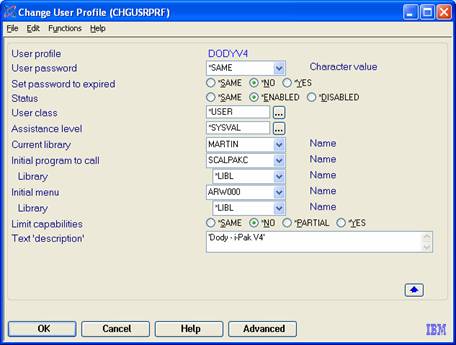
Job description:
Must be IPAK
Library:
This should be IWSO4 for version 4.
I-Pak User Security:
The i-Pak user security must also be set up. The settings used on this first tab of user security should be set to limited access level 1 or 0. Limited Scale-Pak users cannot access these functions, but it’s better to limit them in case they are later change to a non-limited Scale-Pak security level.
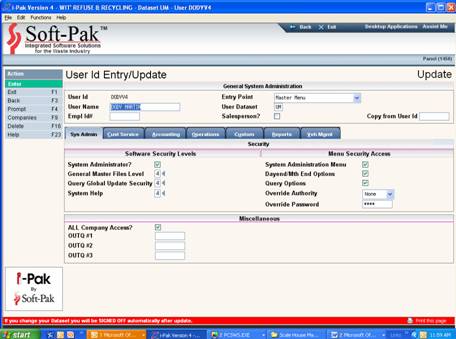
All Company Access:
Scale-Pak users usually work at a disposal site. We recommend their access be limited to that one company rather than all company access.
Click on the “Custom” tab:
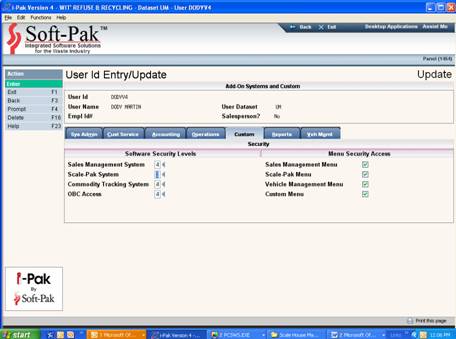
Scale-Pak Menu:
Click on this box to grant them access to Scale-Pak
Scale-Pak System:
Set a limited user to level 2. You may prompt on the arrow to see the options:
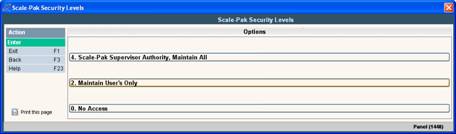
Below is the menu limited user profile for scale use. They will be restricted to these 2 menu options only.
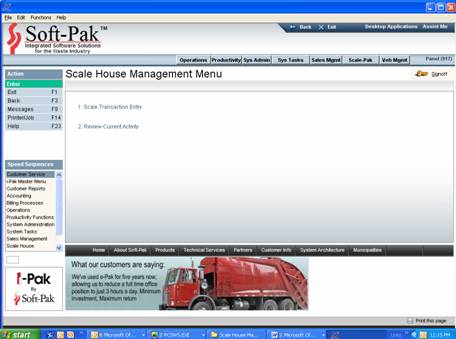
Set supervisors to level 4.
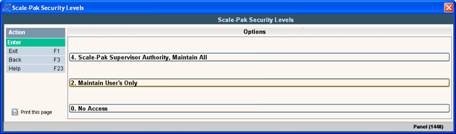
Supervisors will see the Scale-Pak menu with all the options:
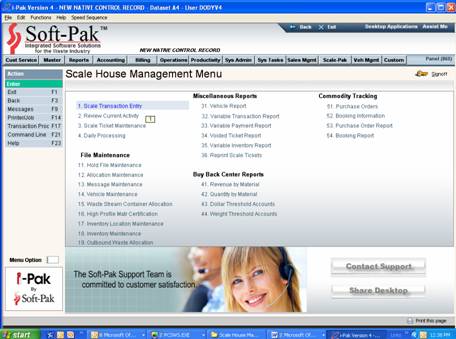
Scale-Pak Transactions:
From the i-Pak Scale House Management Menu, select option #1: Scale Transaction Entry.
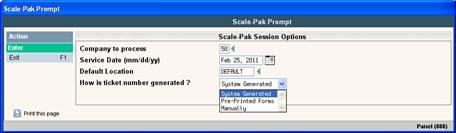
Company to process:
If the user is limited to one company it is defaulted in otherwise company id for this disposal site must be entered. There is a prompt to select the company as well.
Service Date (mm/dd/yy):
Today’s date defaults here. This may be change to enter manual tickets for a previous day.
Default Location:
There are locations with in some disposal facilities. Some examples would be landfill, transfer station, mulching area and recycling facility. Enter the location most of the loads will be put in. There is a prompt to select the location as well.
How is ticket number generated?
Usually system generated is selected so that Scale-Pak automatically assigned the scale ticket #. If you are using pre-printed scale tickets with ticket #s on them then select pre-printed and Scale-Pak will ask for the beginning ticket number. If you are entering manual tickets and want to assign the matching ticket #, select manual.
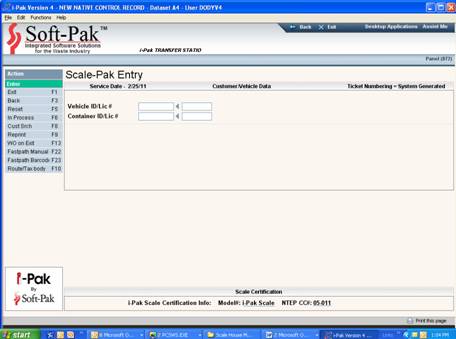
Vehicle id/Lic#:
Enter vehicle id or prompt to select vehicle ID. Typically a generic vehicle id “CASH” is used for point of sale customers. This vehicle id is tied to a customer for billing. The license # can be stored and can be entered. Recommend entering the license # for each cash customer.
Container ID/Lic#:
This is useful for roll of trucks and trucks with trailers. Especially if you utilize stored tare weights. This can be required based on the vehicle’s setup. These may be prompted.
Prompt selection screen for vehicles and containers:
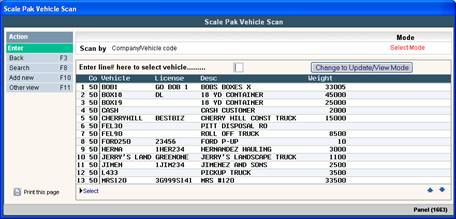
If this vehicle is tied to more than one customer, the user will be prompted to select one of the customers tied to this vehicle. Double click on the customer record.
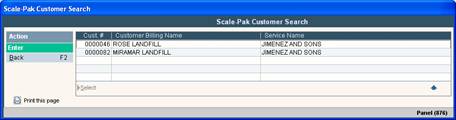
Based on how the customer of this vehicle is set up one of follow screens will be displayed.
Cash customers:
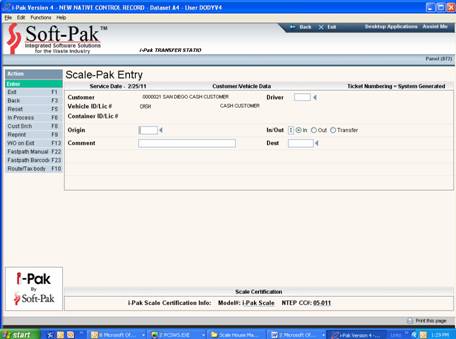
Origin:
Enter the area the customer says the waste is from. There is a prompt arrow to help the operator select the correct origin.
In / Out:
This is defaulted from the company master set up and can be changed.
Comments:
This comment will print on the work order.
Dest:
The destination may be entered for outbound loads
Billed customers:
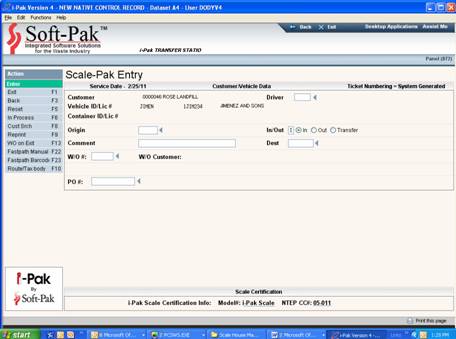
Origin:
For billed and inter-company customers the origin is usually defaulted in from the customer profile. Enter “SPLIT” in the origin, to split the load into multiple origins. There is a prompt arrow to help the operator select the correct origin.
In / Out:
This is defaulted from the company master set up and can be changed.
Comments:
This comment will print on the scale ticket and may print on a bill. This is often used to reference a job #.
Dest:
The destination may be entered for outbound loads
Customers that are defined as an inter-company hauler:

Origin:
Inter-company haulers usually have the origin defined in the hauling customers. For Residential and commercial routes, these can be dynamically allocated base on the percentage of customer stop in each origin. . There is a prompt arrow to help the operator select the correct origin.
In / Out:
This is defaulted from the company master set up and can be changed.
Comments:
This comment will print on the scale ticket and may print on a bill. This is often used to reference a job #.
Dest:
The destination may be entered for outbound loads
W/O#:
A work order is typically entered for roll off loads. This ties back to the hauling company’s customer’s work order. It must be a valid open work order number. This field is prompt-able.
Co#, Route, Day, Truck and Drvr:
These are for schedule residential or commercial routes. These will default in, they can be changed and prompted. These are used to tie back to the hauling company and update productivity.
PO#:
The purchase order # may simply be used for a reference or may be used in conjunction with the “Commodities Tracking” product in i-Pak. This can limit charges accepted and set pricing.
Prompt selection screen for origins. See i-Pak documentation for setting up tax bodies which are origins in Scale-Pak.
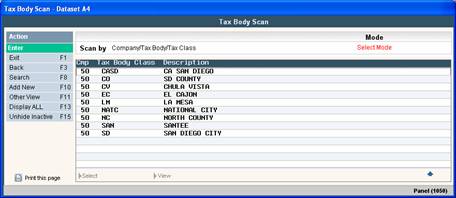
Prompt selection screen for work orders:
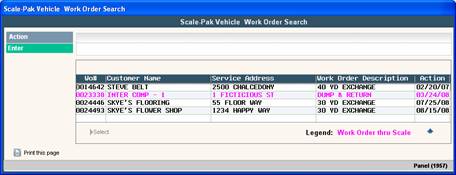
Prompt selection screen for Destinations:
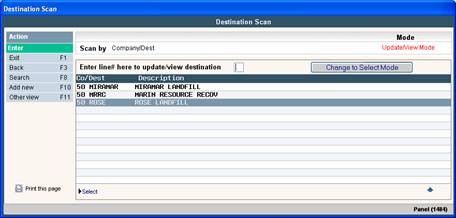
Once the scale transaction header information is entered the follow screen is displayed:
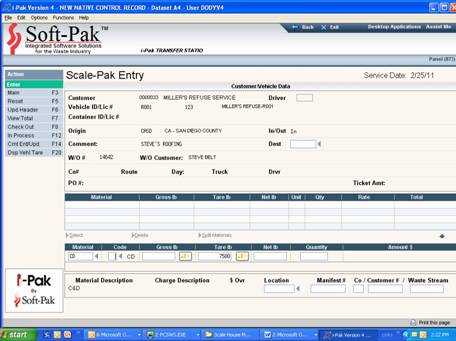
Material:
The material may be defaulted in from the customer (vehicle) and work order number. It may be change and must be entered. There is a prompt arrow to assist the scale operator when choosing a material code. If the customer has contract pricing set up, this will limit the materials they can enter or choose from.
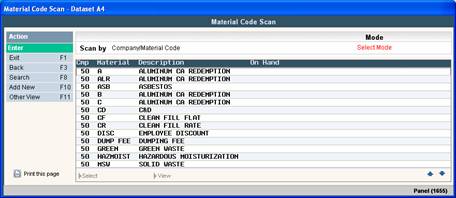
CODE: t
The material code populates the charge code listed on the left side of this field. The left side of this code field is the size code which is defaulted in from the company master. The size code may or may not be changed based on the company setup.
Gross:
Click on the scale icon to record the gross weight. The company setup determines if manual weights maybe entered or if weights must be received from the scale indicator.
Tare:
If the company is setup to allow the use of stored tare weights and this vehicle has a tare weight stored, this will default in. If using stored tare weights the system checks to see if a new stored tare weight is required. If a tare weight is required the scale operator should put this ticket in-process by clicking on the “In Process” tab on the left of the screen.
Net:
The net weight is calculated by subtracting the tare from the gross weight.
Quantity:
The quantity is used for price calculations. It may not be in the same unit of measure the scale weighs in. It may not relate to weight at all. If the unit of measure is weight based the system will calculate it. The system will calculate the quantity.
In-Process:
When a vehicle is exiting the facility and needs a tare weight, click on the “In Process” tab on left side of the screen to see all vehicles in process.
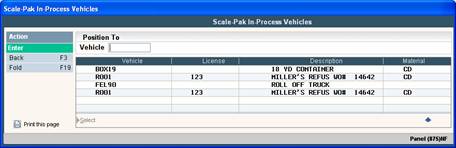
Select the vehicle by double clicking on it. The vehicle license # is useful here to identify to correct vehicle.
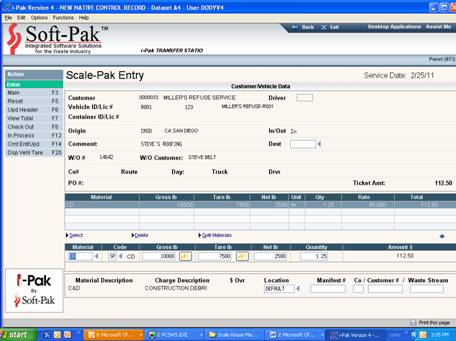
Tare:
Click on the scale icon to record the tare weight.
Location:
The location is defaulted from the initial activation of this process. If a material is defined with a default location, it will default here. This location can be changed, but the material is validated to see if it is accepted at this location.
Manifest #:
A manifest # can be entered. For some materials it is required, this is determined by the material code.
Co / Customer # / Waste Stream:
Define
Multiple materials may be entered on one scale ticket.
Check Out
Click on check out to complete the scale ticket and print the scale ticket. If the customer is billed or an inter-company hauler, this completes the transaction. If the customer is a cash customer the Scale-Pak Payment Entry screen is displayed.
The types of payments accepted in Scale-Pak are configured upon setup. Contact Soft-Pak support for assistance.
Cash payments:
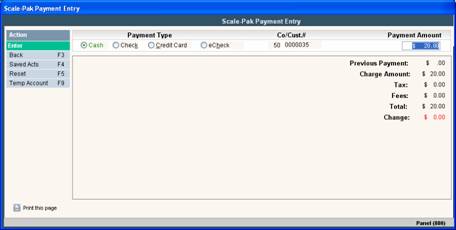
Payment made by check:
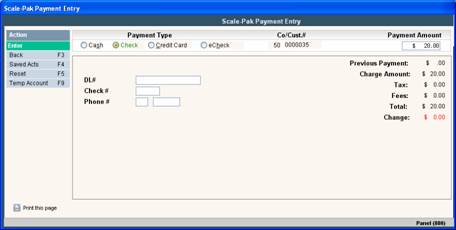
Payments made by credit card:
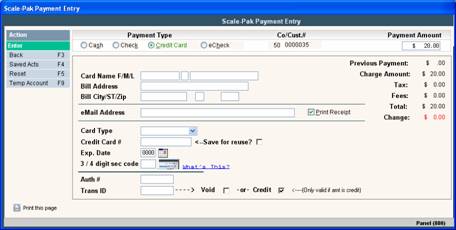
Payments made by e-check:
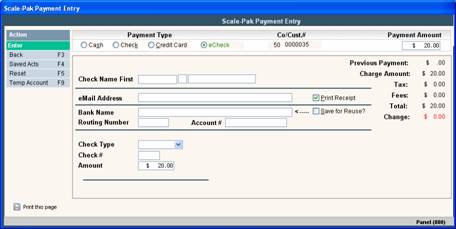
A temporary customer may be created during check out for customers who don’t have enough money to pay or their credit card is rejected.
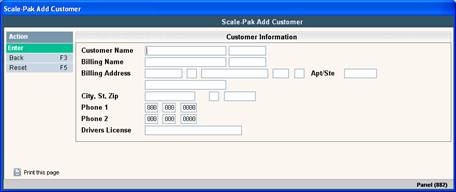
The following fast path entry can be used for inter-company customers. This allows the initiation of a scale transaction based on the hauling company’s work order or route list.
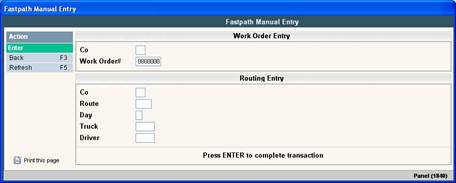
The following fast path entry can be used for inter-company customers, this option is used when the hauling company prints barcodes on the work orders and route lists and the disposal facility has a barcode scanner hooked up. This allows the initiation of a scale transaction based on the hauling company’s work order or route list.
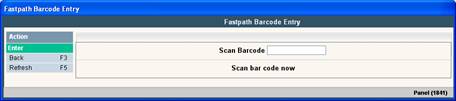
There is an option to search the customer data base. This would be used primarily for billed customers. This may be used to look into why a scale transaction may be rejected. An example of this is when the customer is locked or over their credit limit. This gives the scale operator the ability to see the customers account details and aids in their decision making.