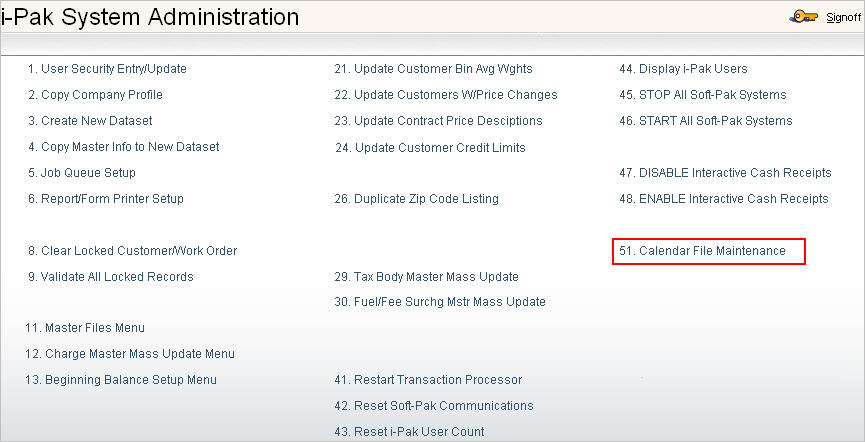
The Auto Generation of Work Orders by Calendar is an option that will create work orders based on a pre-set daily interval. The interval can either be a set number of calendar days (actual days that have passed) or working days (days determined by your company that often exclude weekends and holidays). The Calendar File Maintenance is where you create your monthly calendar files to show what days are working days vs weekends or holidays.
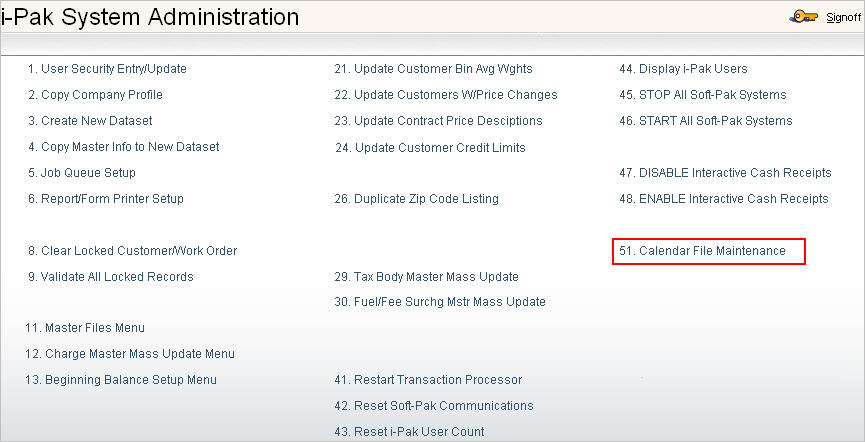
Select the option from the System Administration Menu and either the Calendar Display Selection screen or scan screen will be displayed depending on the settings in the system master record. We will begin with the selection screen.
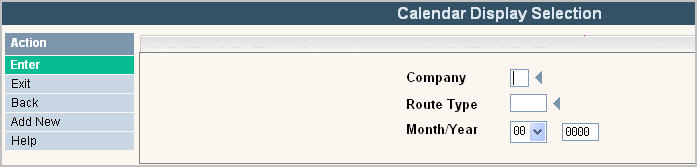
You can search by Company, Route Type and/or Month/Year. The Year is the only required field in order to display the records in the Calendar file.
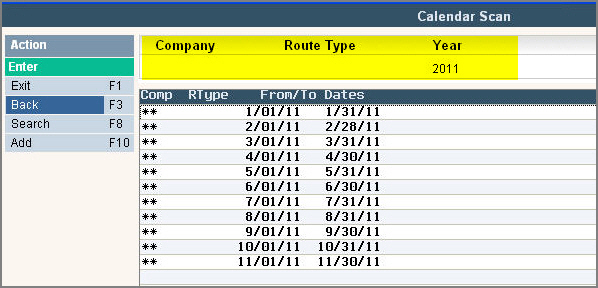
Your search criteria will display at the top of the screen. To make changes select the one you want to update by double clicking on the line item. This will bring up the actual Calendar for you to update.
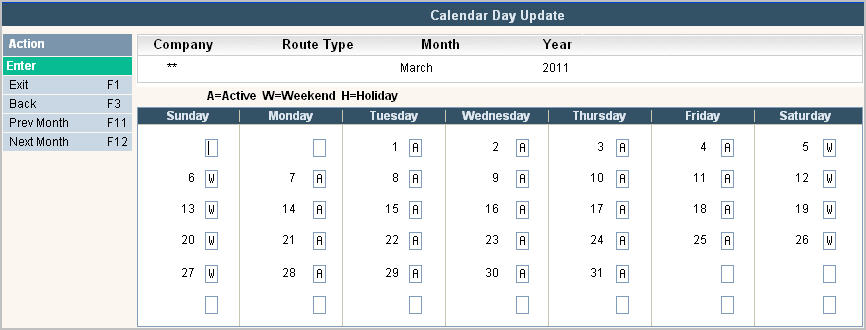
The system will automatically fill in the calendar with defaults of A (Active) for any date that falls on a Monday, Tuesday, Wednesday, Thursday or Friday or W (Weekend) for any date that falls on a Saturday or Sunday. It does not mark anything H for Holiday. You can leave the calendar with the defaults or change it if necessary. For example, if your company works on Saturdays, then you can choose to make Saturday an A for Active so it gets included in the Working Days calculation. Anything marked with an H or W is excluded from the Working Days count.
The easiest way to make additional calendar files is to click ![]() or
or ![]() and the system will automatically create the file defaults for those months as well.
and the system will automatically create the file defaults for those months as well.
To add a new calendar file, select ![]()
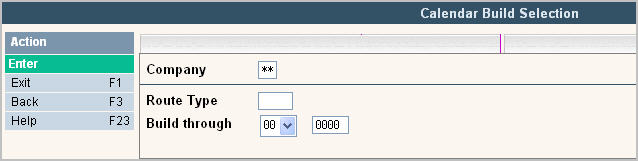
Company - The default is company ** which is the system company number. It allows you to have 1 calendar file that can be used for any company in your system. If you need company specific calendars, then enter the individual company id into the field.
Route Type - Enter the route type that the calendar is to be used for. This field can be left blank if you want all route types to use the same calendar file. However, if you have RES type routes that work Monday through Friday, but ROL type routes that work Saturday as well, then you'll want to have a calendar file specific for each route type.
![]() When creating interval work orders and looking for a calendar, the program looks for the exact company and route type calendar setup. I.E. if we have a route that is in company 01 and route type RES, the program will first try to find the calendar for 01/RES and if not found it will then look for the calendar of **/blank
When creating interval work orders and looking for a calendar, the program looks for the exact company and route type calendar setup. I.E. if we have a route that is in company 01 and route type RES, the program will first try to find the calendar for 01/RES and if not found it will then look for the calendar of **/blank
Build Through - Enter the Month and Year that you want the calendar file to be built for.
Press ![]() to accept and the calendar will be built with the defaults as described above.
to accept and the calendar will be built with the defaults as described above.
![]() At this time, you must either Back out (F3) or select Search (F8) to see the new calendar file in the scan screen and select it to update.
At this time, you must either Back out (F3) or select Search (F8) to see the new calendar file in the scan screen and select it to update.
Click here for full details on how the Auto Gen WO by Calendar option works.