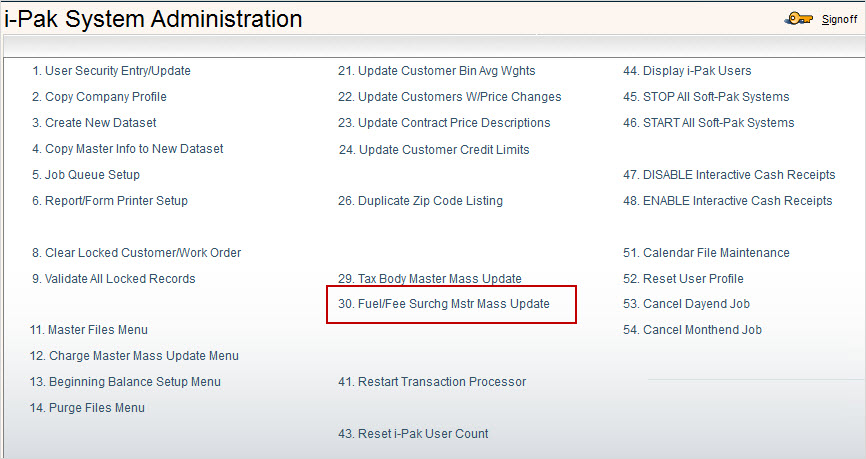
The Fuel Fee Surcharge Mass Update is a way to easily update Fuel Surcharge Pricing or other Fee's for multiple Fuel Fee codes at one time.
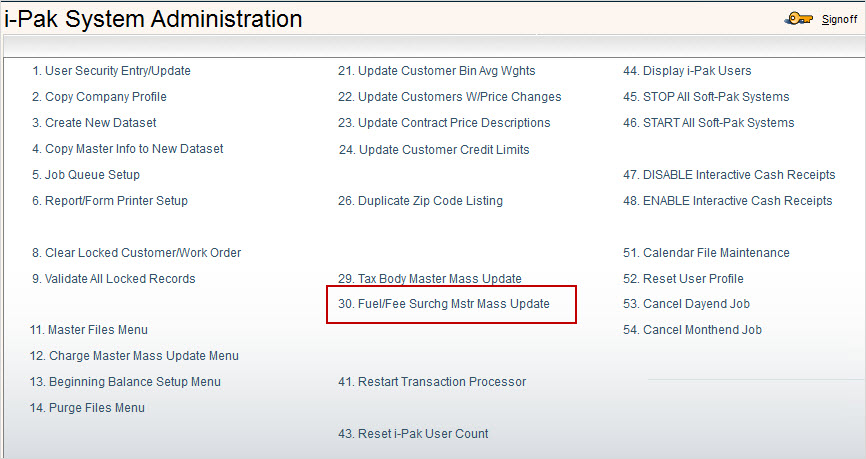
Select the option from the System Administration Menu and the Mass Update of Fee Code Master selection screen will be displayed.
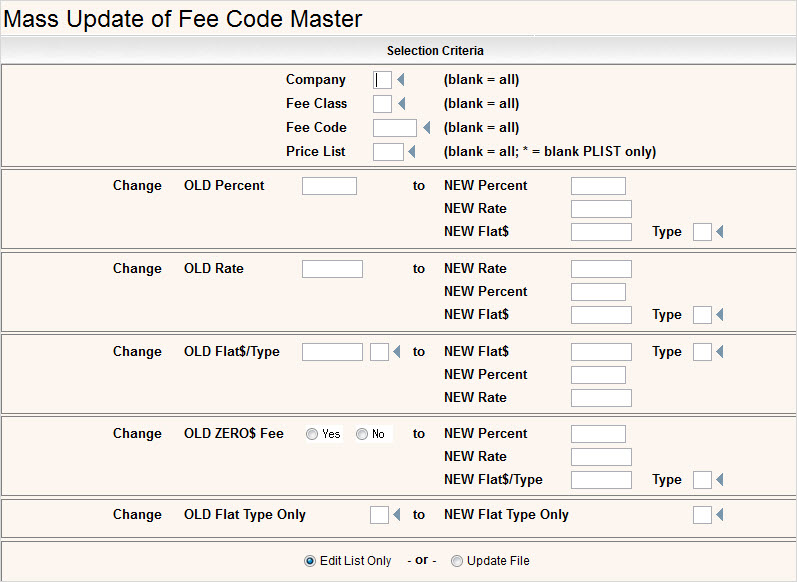
In the Company field, enter the company you wish to include in the fuel/fee mass update. Leave blank if you are updating all companies.
In the Fee Class field, enter the Fee Class you wish to include in the fuel/fee mass update. Leave blank if you are updating all fee classes.
In the Fee Code field, enter the Fee Code you wish to include in the fuel/fee mass update. Leave blank if you are updating all fee codes.
In the Price List field, enter the price list you wish to include in the fuel/fee mass update. Leave blank if you are updating all price lists. Enter an * (astrict) if you want to include only Fee Code/Classes with blank price lists.
The next 5 sections are options that allow you to enter your OLD Flat, Rate or Percent Amounts and then insert a new Flat, Rate or Percent. If entering a Flat Fee (either Old or New) you will also need to enter the Flat Type that identifies how the Flat Fee will be billed. Click here to access the Fuel/Fee Surcharge master for more info on the Flat Types.
Change OLD ZERO$ Fee: This option is slightly different than the other ones. If you select ![]() Yes to this option, it will change any Fee Code/Class in your selection criteria that has a description but no dollar amounts and therefore no selections of Percent, Rate or Flat. Enter the NEW Percent, Rate or Flat$/Type into the fields on the right to show what you want the zero dollar records to be updated with.
Yes to this option, it will change any Fee Code/Class in your selection criteria that has a description but no dollar amounts and therefore no selections of Percent, Rate or Flat. Enter the NEW Percent, Rate or Flat$/Type into the fields on the right to show what you want the zero dollar records to be updated with.
The last selection is whether to print an ![]() Edit List Only -or-
Edit List Only -or- ![]() Update File. An Edit list will not update the Fuel/Fee Surcharge Master but will generate an Edit List for you to review before actually performing the Update. The Update File will change the Fuel/Fee Surcharge Master and also provide the listings of records changed.
Update File. An Edit list will not update the Fuel/Fee Surcharge Master but will generate an Edit List for you to review before actually performing the Update. The Update File will change the Fuel/Fee Surcharge Master and also provide the listings of records changed.
![]() We strongly suggest that you do an Edit List Only and review the changes before choosing the Update File option.
We strongly suggest that you do an Edit List Only and review the changes before choosing the Update File option.
Once you have made your selections, press ![]() to confirm selections and run the Edit and/or Update. You will get a message that your request has been submitted to batch.
to confirm selections and run the Edit and/or Update. You will get a message that your request has been submitted to batch.

Press ![]() to continue and return to the Mass Update of Fee Code Master screen to make additional selections.
to continue and return to the Mass Update of Fee Code Master screen to make additional selections.
REPORTS
There are two reports that can be generated from running this update.
SYS616P1 - This is a listing of Fee Codes that were successfully updated by this process. The listing will display the word *** EDIT *** if generated from running the Edit List Only and display the word *** UPDATE *** if generated from the Update File option. The first page will show the selection criteria and the following pages will display the records that will be updated.
SYS616P2 - This is a listing of Fee Codes that could not be updated due to the user not having correct authority to the companies selected.