This procedure will allow you to enable or reset a user profile when they have become disabled and cannot sign onto i-Pak. You can also disable a user profile that you no longer want to have access to i-Pak and reset passwords to match the user profile id.
From the System Administration menu, select option # 52 Reset User Profile.
![]() Users must have User Security access to this menu option in order to perform this function. The flag is located in User Security on the Sys Admin tab under the Miscellaneous section.
Users must have User Security access to this menu option in order to perform this function. The flag is located in User Security on the Sys Admin tab under the Miscellaneous section.
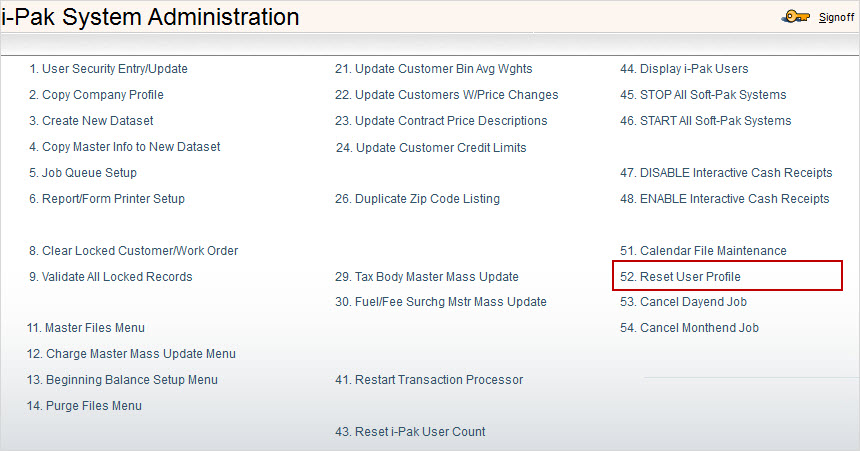
Once you have selected that option, the following screen will appear.
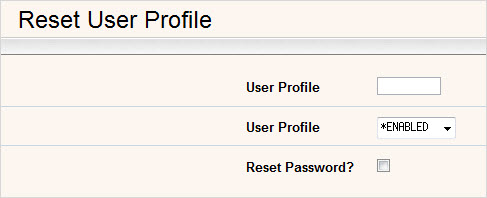
User Profile: Enter the User Profile ID that you wish to update.
![]() The User Profile that you are entering must be in the same dataset as the User Profile that is using this menu option in order for the update to occur.
The User Profile that you are entering must be in the same dataset as the User Profile that is using this menu option in order for the update to occur.
User Profile: Enabled or Disabled option. In order for a user to be able to sign onto i-Pak, their User Profile ID must have a status of *ENABLED. If one of your users cannot sign on to i-Pak, then select the option *ENABLED here so that their User Profile will be reset with a status of enabled. If you terminate an employee and do not want them to have access to i-Pak, then you can select *DISABLED from the drop down options and that will stop them from being able to sign on with their User Profile ID in the future. Selecting *DISABLED will not sign them off i-Pak. If they are currently working in the system when you select to disable them, they will continue to have access until they sign off.
Reset Password?: Do you want to reset the user profile password to match the User Profile ID? This is helpful when the user forgets what their password is. If you select ![]() Yes then the password will immediately be changed to be the same as the User Profile ID. When the user signs on with that password, they will get the following message:
Yes then the password will immediately be changed to be the same as the User Profile ID. When the user signs on with that password, they will get the following message:

When the user selects ![]() they will get the next screen asking them to change their password.
they will get the next screen asking them to change their password.
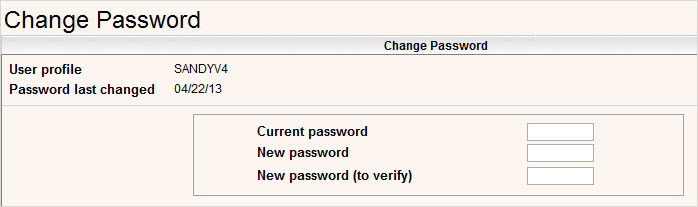
Current Password: Enter the current password, which will be the same as the User Profile. In this example, the User Profile is SANDYV4 so the Current Password would also be SANDYV4.
New Password: Enter the new password that the user will want to begin using.
Password Rules
Passwords must be at least 6 digits long
Passwords cannot start with a number or symbol
Passwords must contain at least 1 letter
New passwords cannot be the same as any of the last 8 passwords used
Press ![]() to continue and the user will be brought to their main menu.
to continue and the user will be brought to their main menu.