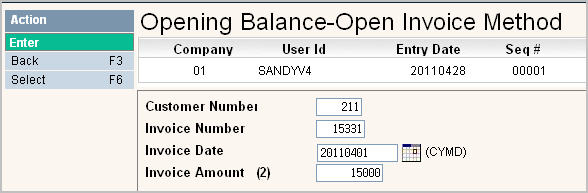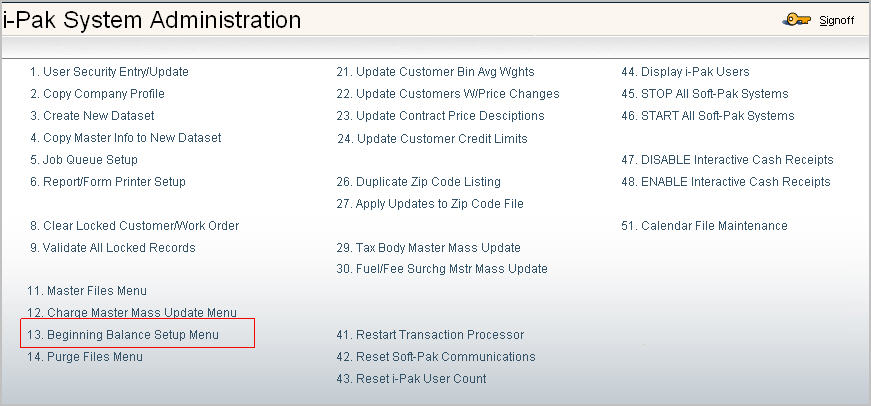
This option is used to manually enter beginning balances for new customers obtained through an acquisition, or for new companies entering data conversion information.
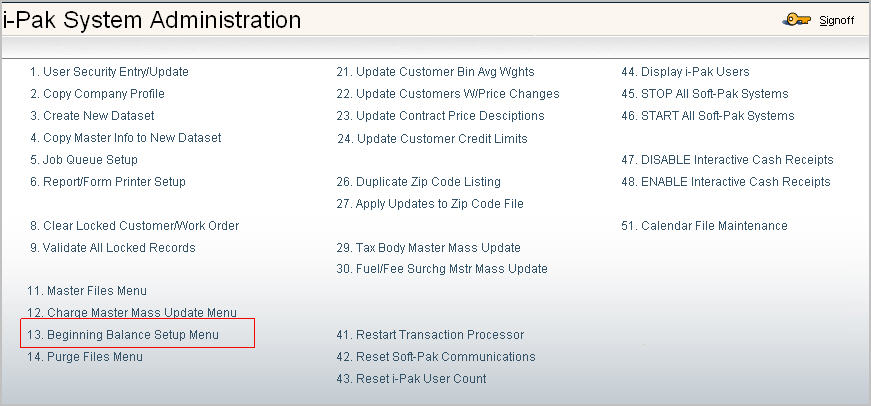
From the System Administration menu, select Beginning Balance Setup Menu and the i-Pak Beginning Balance Load menu will appear.
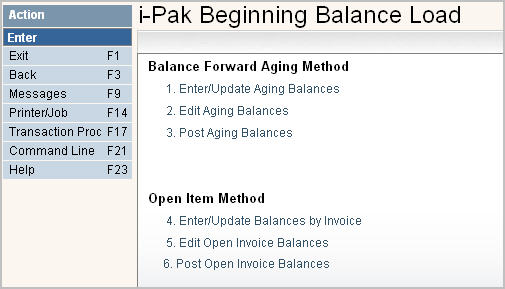
The first step is to enter the balances. Choose Option #1 if you are entering balances from Balance Forward type accounts. Choose Option #4 if you are entering balances from invoice type accounts.
![]() The Aging method can only be used for Balance Forward (B/F) customers. The Open Item method must be used for customers that are Open Item (O/I) or Summary Invoice (O/S). When entering by Open Item, if an invoice number is unavailable, we suggest you use the following:
The Aging method can only be used for Balance Forward (B/F) customers. The Open Item method must be used for customers that are Open Item (O/I) or Summary Invoice (O/S). When entering by Open Item, if an invoice number is unavailable, we suggest you use the following:
| Balance "Bucket" | Use Invoice # |
|
Current Balances (0-30) |
1 |
|
31-60 |
30 |
|
61-90 |
60 |
|
Over 90 |
90 |
To enter Aging Balances, click on the first option Enter/Update Aging Balances, the following screen will be displayed.
Beginning Balance Setup
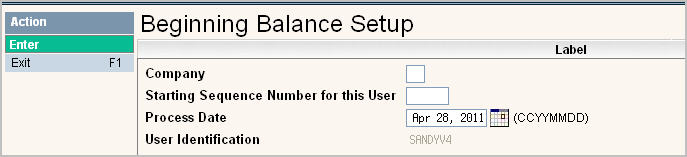
Enter your Company ID in the Company Code field.
For Starting Sequence Number enter a starting number. This can be anything, but usually you will start with 1 unless you are updating an existing batch with new information, then you will want to start with a number higher than your last entry. You can see the existing sequence numbers by running an edit list.
For Process Date enter the date you are entering the information on (will default to today’s date).
The User Identification field will be automatically populated with your user id.
Press ![]() to continue.
to continue.
Opening Balance-Aging Entry
Once the header information for the batch is entered, the Opening Balance-Aging Entry screen will be displayed:
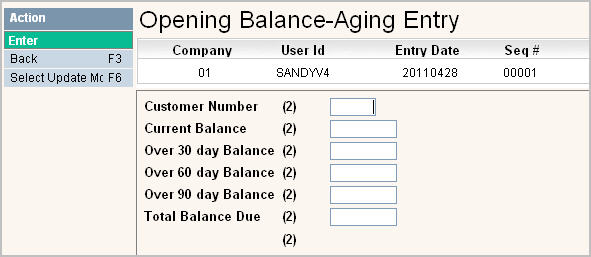
![]() All balances must be keyed including cents; however, decimal points are NOT keyed. The (2) behind the field description is showing that it's a 2 decimal field. So $10.00 would be entered as 1000 into the field.
All balances must be keyed including cents; however, decimal points are NOT keyed. The (2) behind the field description is showing that it's a 2 decimal field. So $10.00 would be entered as 1000 into the field.
|
Customer Number |
Enter the i-Pak customer ID |
|
Current Balance |
If a current balance, (0-30) enter here |
|
Over 30 Day Balance |
If over 30, less than 60 (31-60) enter here |
|
Over 60 Day Balance |
If over 60, less than 90 (61-90) enter here |
|
Over 90 Day Balance |
If over 90 (91+) enter here |
|
Total Balance Due |
Enter the customer's total balance due |
Once all balances have been keyed in, press ![]() to continue. The system will add up all the Aging balances and compare to the Total Balance Due to make sure they are the same. If there are additional aging buckets (120, 150, 180, etc) these will need to be included in with the Over 90 Day Balance.
to continue. The system will add up all the Aging balances and compare to the Total Balance Due to make sure they are the same. If there are additional aging buckets (120, 150, 180, etc) these will need to be included in with the Over 90 Day Balance.
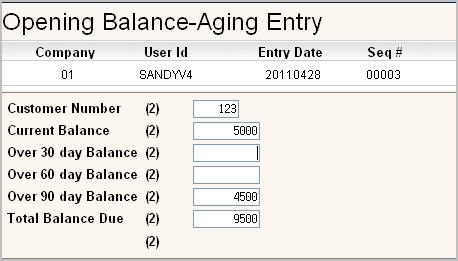
Beginning Balance Setup
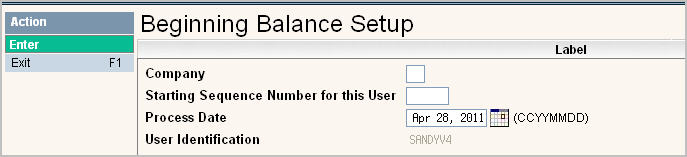
Enter your Company ID in the Company Code field.
For Starting Sequence Number enter a starting number. This can be anything, but usually you will start with 1 unless you are updating an existing batch with new information, then you will want to start with a number higher than your last entry. You can see the existing sequence numbers by running an edit list.
For Process Date enter the date you are entering the information on (will default to today's date).
The User Identification field will be automatically populated with your user id.
Press ![]() to continue.
to continue.
Opening Balance-Open Invoice Method
Once the header information for the batch is entered, the Opening Balance-Open Invoice Method screen will be displayed:
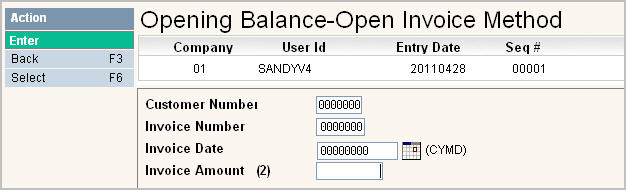
Fill in the fields as appropriate:
![]() All amounts must be keyed including cents; however, decimal points are NOT keyed. The (2) behind the field description is showing that it's a 2 decimal field. So $10.00 would be entered as 1000 into the field.
All amounts must be keyed including cents; however, decimal points are NOT keyed. The (2) behind the field description is showing that it's a 2 decimal field. So $10.00 would be entered as 1000 into the field.
|
Customer Number |
Enter the i-Pak customer ID |
|
Invoice Number |
Enter the old open invoice number |
|
Invoice Date |
Enter the date of the invoice (CCYYMMDD) |
|
Invoice Amount |
Enter the remaining invoice amount |
In the example below, our customer number=211, invoice number=15331, the invoice date is 04/01/2011 and the amount is $150.00